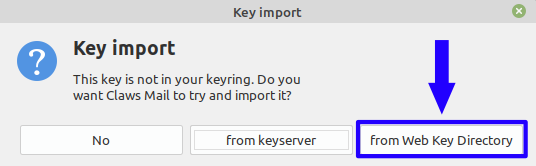Claws Mail
Instructions
How to enable encryption
1. Click on "Configuration" in the menu and then on "Plugins..."
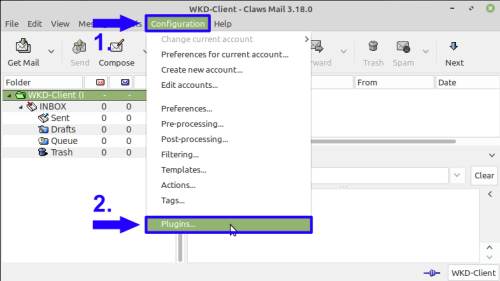
2. In the new window click on "Load..."
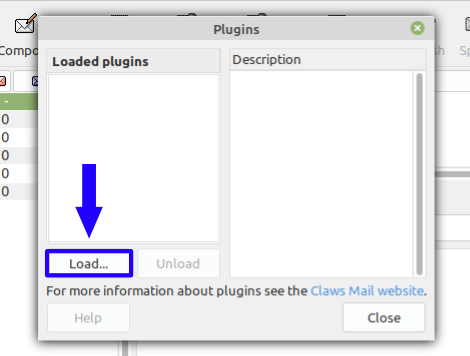
3. In the next window click on "pgpcore.so". Then press and hold the Ctrl-Key on your keyboard, while you also select "pgpmime.so". This way both Plugins will be selected. Then click on "Open". Alternatively you can select one Plugin, click on "Open" and then repeat step 2 and this step with the other plugin.
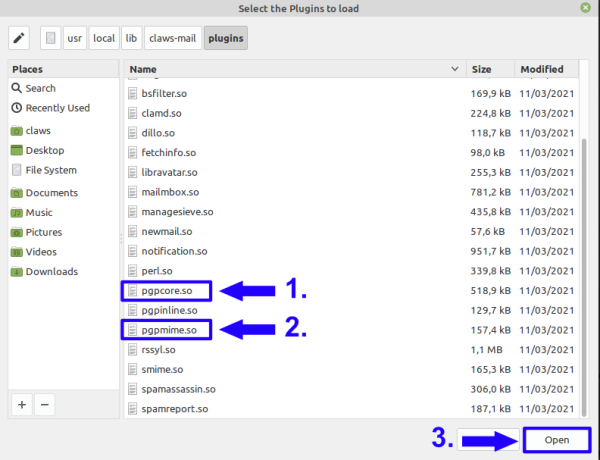
4. Close all windows but the main window. Then open "Configuration" in the menu and click on "Edit accounts..."
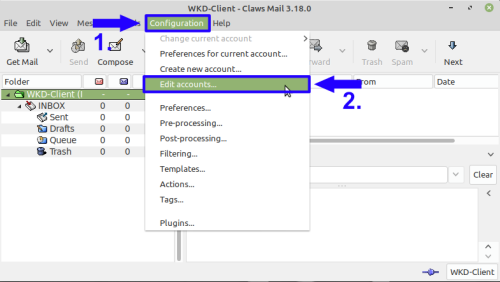
5. Select your account and click on "Edit"
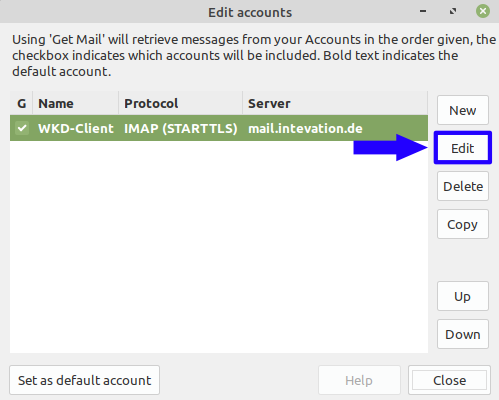
6. Click on "Privacy" on the left side of the window. Then you see the first option named "Default privacy system". Open the dropdown-menu for this option and select "PGP MIME". Apply the settings with a click on "OK".
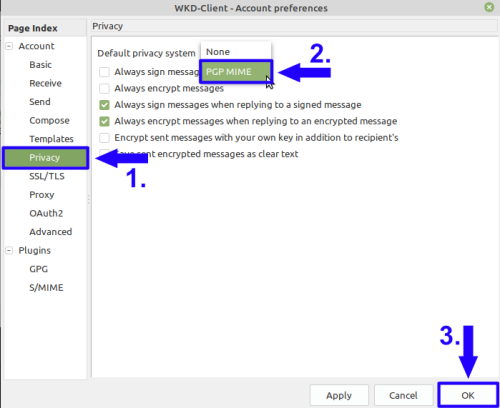
How to encrypt an email
Option 1: Enable encryption by default
Open the "Privacy"-settings (see steps 4 to first part of 6 in the instruction "How to enable encryption" on this page). In that settings activate the option "Always encrypt messages".
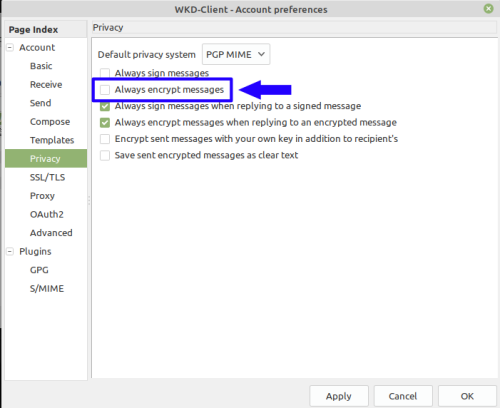
Option 2: Enable encryption for a single email
2.1 Open the Compose-window
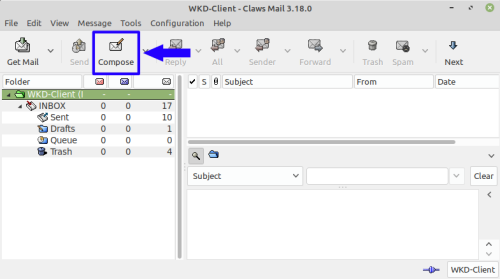
2.2 Click on "Options" in the menu and then activate the checkbox "Encrypt".
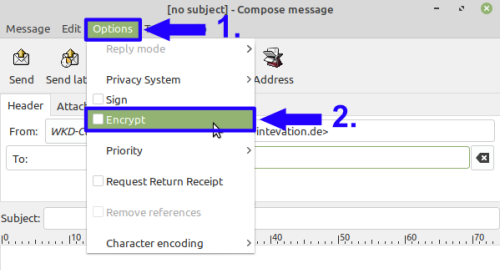
How to use WKD
Preconditions
- Encryption was enabled (see instruction "How to enable encryption" on this page)
- An encrypted email was opened
- installed version of Claws Mail is at least 3.18.0 or 4.0.0
Result after importing a pubkey
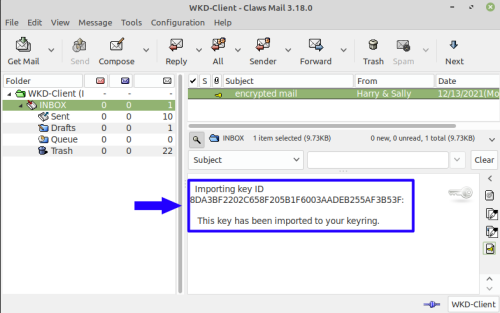
1. Click on the button with the key-icon on the left of the opened email
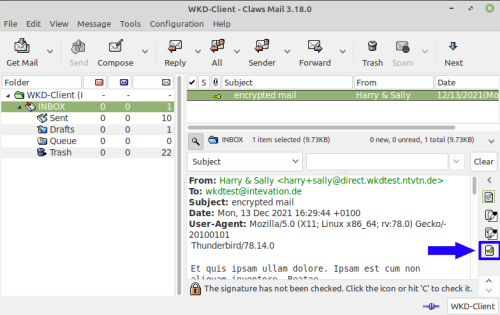
2. A window will be opened, where you have to click on "from Web Key Directory"