|
Size: 2674
Comment: simplified the section about key creation and removed section about advanced settings
|
← Revision 11 as of 2023-02-15 15:00:26 ⇥
Size: 1474
Comment: removed section about backup; added note about key loss
|
| Deletions are marked like this. | Additions are marked like this. |
| Line 4: | Line 4: |
| //The first part of this tutorial (key creation) is for Gpg4win 4.1.0. The rest is for 4.0.3. since it wasn't updated yet. For new versions this process may differ.// | //This tutorial was created for Gpg4win 4.1.0. For new versions this process may differ.// |
| Line 8: | Line 8: |
| === Contents *[[Gpg4win/Tutorials/KeyPairCreation#introduction|Introduction]] *[[Gpg4win/Tutorials/KeyPairCreation#key_creation|Create the key pair]] *[[Gpg4win/Tutorials/KeyPairCreation#backup|Backup your key pair]] <<Anchor(introduction)>> |
|
| Line 19: | Line 13: |
| <<Anchor(key_creation)>> | |
| Line 31: | Line 24: |
| <<Anchor(backup)>> === Backup your key pair **todo** link general recommendation about backups and the section where to backup |
=== Important! A private key is a file on your system that only you or your Administrator may read. If you lose the key you **lose all access to your encrypted data**! |
| Line 35: | Line 28: |
| It's great that you chose to backup your keys now because if you didn't maybe you would forget it and if you loose your keys you can never read messages that were encrypted by these keys again. * Click on the option **Make a Backup Of Your Key Pair...** \\\\ {{choose_backup.png}} \\\\\\ * The file explorer will be opened. Here you can choose a folder where your backup will be saved (The place you save the keys to should be on a different device than you normally use e.g. an external hard drive). Then click on **Save**. \\\\ {{select_location.png}} \\\\\\ * Enter the password/passphrase that you chose when you created the key pair... \\\\ {{enter_password_for_backup.png}} \\\\\\ * ... and click on **OK** \\\\ {{entered_password_for_backup.png}} \\\\\\ * The next window explains that the backup was successfully. Confirm with **OK**. \\\\ {{backup_complete.png}} \\\\\\ \\ **Congratulations! You created and backed up your own key pair.** |
=== Next steps * Create a [[Gpg4win/Tutorials/KeyBackup|backup]] of your key pair |
Create your own key pair
This tutorial was created for Gpg4win 4.1.0. For new versions this process may differ.
under construction
Introduction
If you want to start with encryption it is necessary to have your own pair of keys so that you have a private and a public key. Maybe you already have one but you need to import it. Then you can follow this section as it also works with your own key pair. The other way is to create your key pair and this way is shown in this tutorial.
Sometimes the keys are also called "certificates" which is a term coming from the encryption via S/MIME. For many users (and especially those who are unsure) encryption via OpenPGP is the right way. Since Gpg4win/Kleopatra can handle both the certificates and the keys are called certificates in the program.
Create the key pair
Click on "New Key Pair"
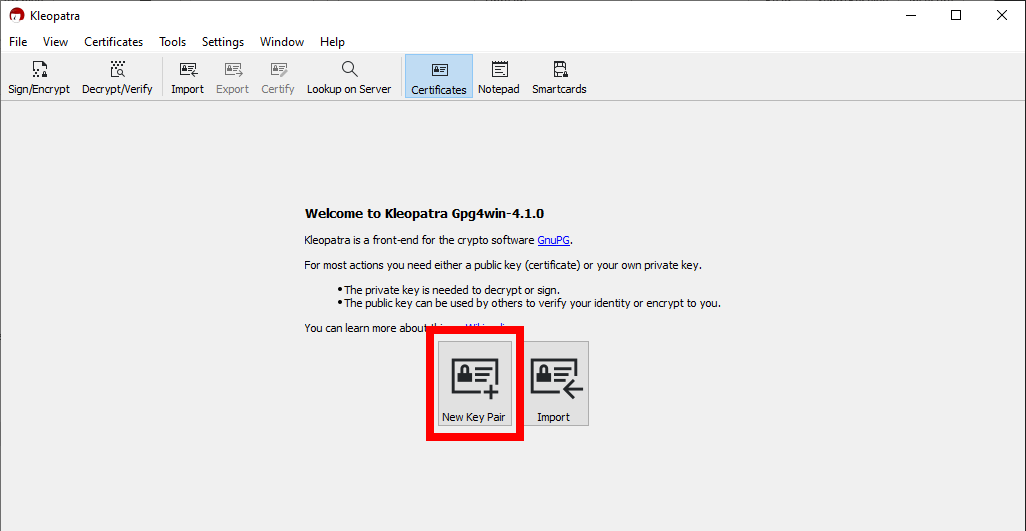
Enter your name and email address and click on "OK"
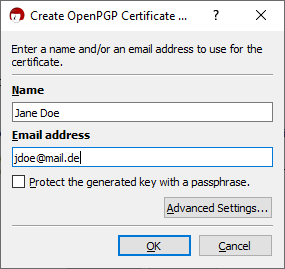
When the next window appears confirm with a click on "OK".
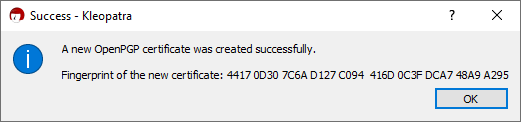
Important!
A private key is a file on your system that only you or your Administrator may read. If you lose the key you lose all access to your encrypted data!
Next steps
- Create a backup of your key pair
