|
Size: 1661
Comment: update
|
← Revision 11 as of 2023-02-15 15:00:26 ⇥
Size: 1474
Comment: removed section about backup; added note about key loss
|
| Deletions are marked like this. | Additions are marked like this. |
| Line 1: | Line 1: |
| = Create you own key pair | ## page was renamed from Gpg4win/Tutorials/CertificateCreation = Create your own key pair |
| Line 3: | Line 4: |
| //This tutorial is for Gpg4win 4.0.3. For new versions this process may differ.// | //This tutorial was created for Gpg4win 4.1.0. For new versions this process may differ.// |
| Line 7: | Line 8: |
| If you want to start with encryption it is necessary to create your own pair of keys so that you have a private and a public key. Sometimes they are also called "certificates" which is a term coming from the encryption via S/M~IME. For many users (and especially those who are unsure) encryption via OpenP~GP is the right way. Since Gpg4win/Kleopatra can handle both the certificates and the keys are called certificates in the program. | === Introduction If you want to start with encryption it is necessary to have your own pair of keys so that you have a private and a public key. Maybe you already have one but you need to import it. Then you can follow [[Gpg4win/Tutorials/RetrievePublicKeys#file_import|this section]] as it also works with your own key pair. The other way is to create your key pair and this way is shown in this tutorial. \\ Sometimes the keys are also called "certificates" which is a term coming from the encryption via S/M~IME. For many users (and especially those who are unsure) encryption via OpenP~GP is the right way. Since Gpg4win/Kleopatra can handle both the certificates and the keys are called certificates in the program. |
| Line 11: | Line 15: |
| * Click on **File** in the menu bar \\\\ {{open_file_menu.png}} \\\\\\ * Click on **New Key Pair...** in the menu \\\\ {{menu_entry_new_key_pair.png}} \\\\\\ * Click on **Create a personal OpenP~GP key pair** \\ {{choose_key_type.png}} \\\\\\ * In the next window enter your name and the email address the new keys will belong to. \\\\ {{enter_email_name.png}} \\\\\\ * It is also recommended to set a password so activate the checkbox **Protect the generated key with a passphrase.** \\ {{activate_password.png}} \\\\\\ * Click on **Create** \\ {{create_key.png}} \\\\\\ * A small window appears. Here you now have to enter a password/passphrase twice. \\\\ {{enter_password.png}} \\\\\\ * Confirm with a click on **OK**. (Please save your password for example with a password manager like Kee~Pass~XC because if you don't know your password you can't decrypt files and messages so you can't read them anymore.) \\\\ {{confirm_password.png}} \\\\\\ * Now click on **Finish** \\\\ {{finish_key_creation.png}} \\\\\\ |
==== Click on "New Key Pair" {{kleo_start_key_creation.png}} ==== Enter your name and email address and click on "OK" {{kleo_enter_name.png}} ==== When the next window appears confirm with a click on "OK". {{kleo_creation_success.png}} === Important! A private key is a file on your system that only you or your Administrator may read. If you lose the key you **lose all access to your encrypted data**! === Next steps * Create a [[Gpg4win/Tutorials/KeyBackup|backup]] of your key pair |
Create your own key pair
This tutorial was created for Gpg4win 4.1.0. For new versions this process may differ.
under construction
Introduction
If you want to start with encryption it is necessary to have your own pair of keys so that you have a private and a public key. Maybe you already have one but you need to import it. Then you can follow this section as it also works with your own key pair. The other way is to create your key pair and this way is shown in this tutorial.
Sometimes the keys are also called "certificates" which is a term coming from the encryption via S/MIME. For many users (and especially those who are unsure) encryption via OpenPGP is the right way. Since Gpg4win/Kleopatra can handle both the certificates and the keys are called certificates in the program.
Create the key pair
Click on "New Key Pair"
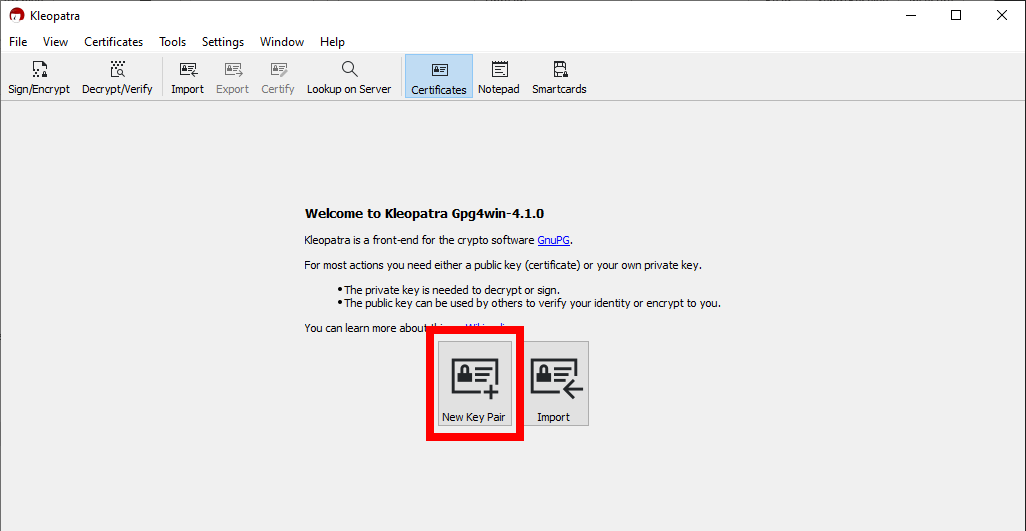
Enter your name and email address and click on "OK"
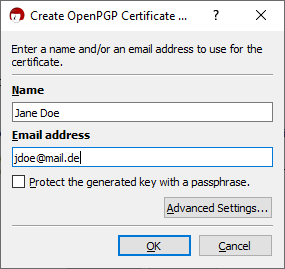
When the next window appears confirm with a click on "OK".
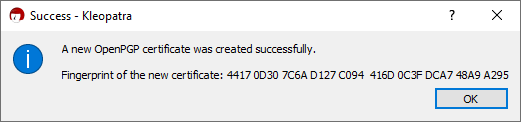
Important!
A private key is a file on your system that only you or your Administrator may read. If you lose the key you lose all access to your encrypted data!
Next steps
- Create a backup of your key pair
