Get public keys
under construction
This tutorial is for Gpg4win 4.0.3. For new versions this process may differ.
You created your own keys and are able to sign files and messages and now you want to encrypt to another person. But wait. Isn't something missing? Yes, to encrypt a file to someone you need their public key. The next question is: How can you get that key?
There are several ways and here we explain two of them:
- Download the public key from a keyserver
- Import a public key as a file
1. Download a public key from a keyserver
- Click on Lookup on Server...

- Enter the email address of the person you want to encrypt something to
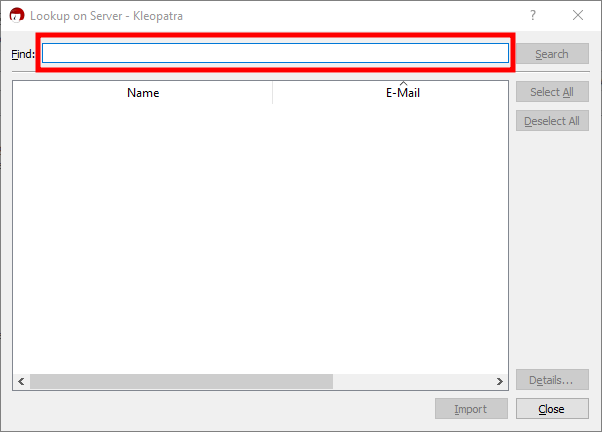
- Click on Search
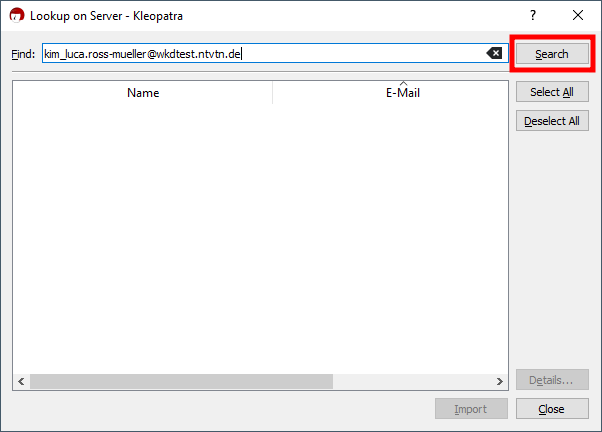
- After some time a public key appears if the search was successful. Select the key you want to import.
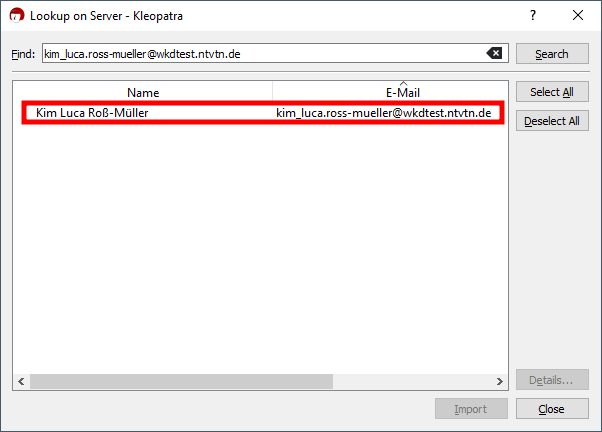
- Click on Import to import the new public key
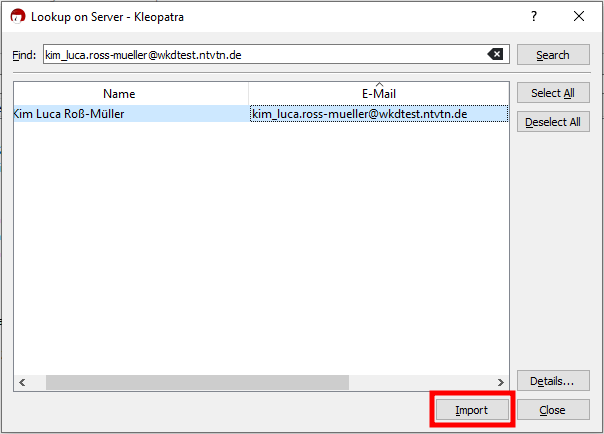
- A message appears where you can decide if you want to check the fingerprint of the public key. This means you check if the key really belongs to the person you want to encrypt something to.
You have two options:- Don't certify the new public key. Then click on No
- Start the certifying process. Then follow the next section of this tutorial (Certifying process)

1.1 Certifying process
As written above when you certify a public key you claim that that key really belongs to the person you think this key belongs. This is important if you take encryption serious and want to be sure that you don't use any faked keys.
- To start the process click on Yes
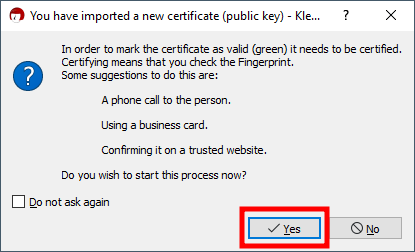
- If you have more than one key pair select the private key you want to use to certify the new public key.
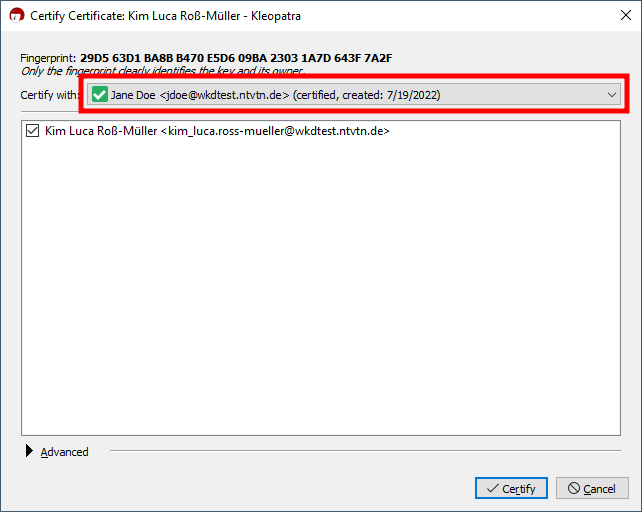
- If you set a password for your key you have to enter your password/passphrase
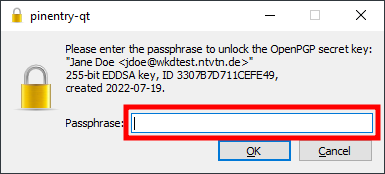
- Confirm the password with a click on OK
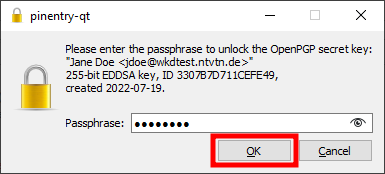
- Confirm with a click on OK
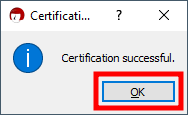
Now the certifying process is complete and you can use the new public key.
