Decrypt files
work in progress
This tutorial is for Gpg4win 4.0.3. For new versions this process may differ.
Contents
1. Using Kleopatra
2. Using the context menu (GpgEX)
3. Result
Introduction
After Kim saw that Jane has a dog now he wants to help her somehow because he he heard that raising a dog is not as easy as everyone thinks! That's why he sends her a document that will help her hopefully.
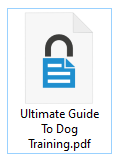
Jane received the file Kim sent her and saved it in her folder. She recognizes the lock symbol of the file and knows that this file is encrypted so she has to reverse the process and decrypt it. Otherwise she has no change to open the file.
As with enryption the process of decrypting a file can be done in different ways: You can start the process from Kleopatra or you can choose to start it from the context menu of the file with the help of GpgEX.
Using Kleopatra
1. Click on Decrypt/Verify.

2. Navigate to the file you want to decrypt and click on it.
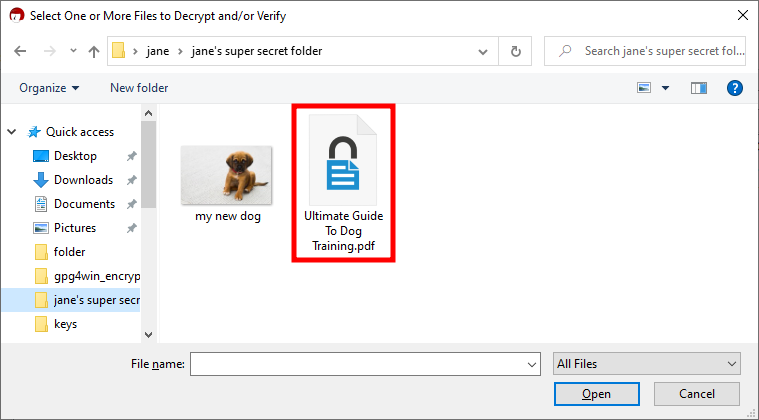
3. Click on Open.
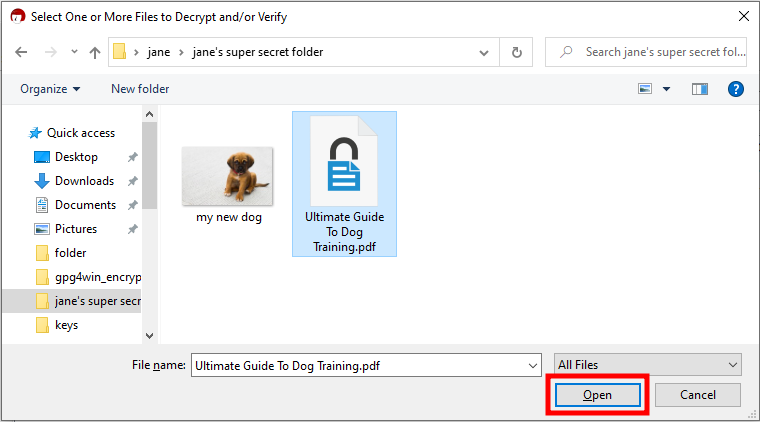
4. Enter your password/passphrase.
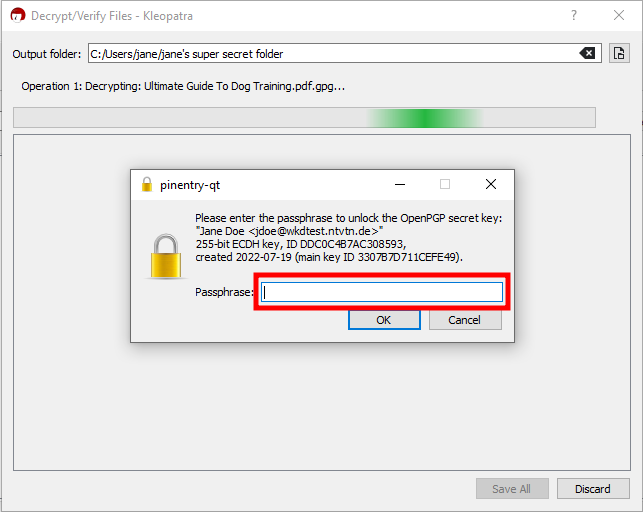
5. Confirm with a click on OK.
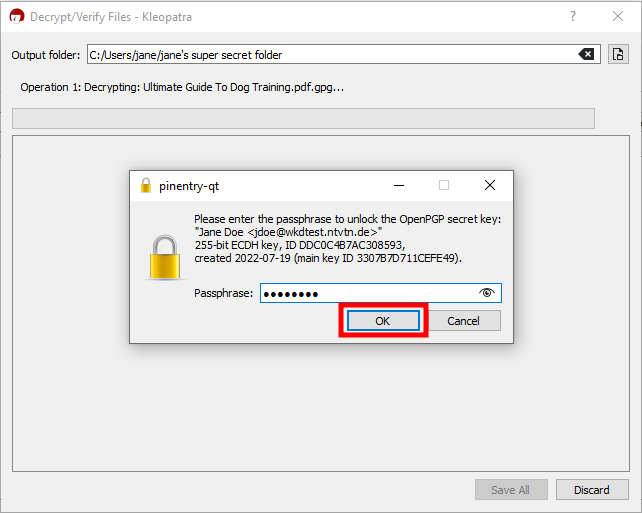
6. Click on Save All.
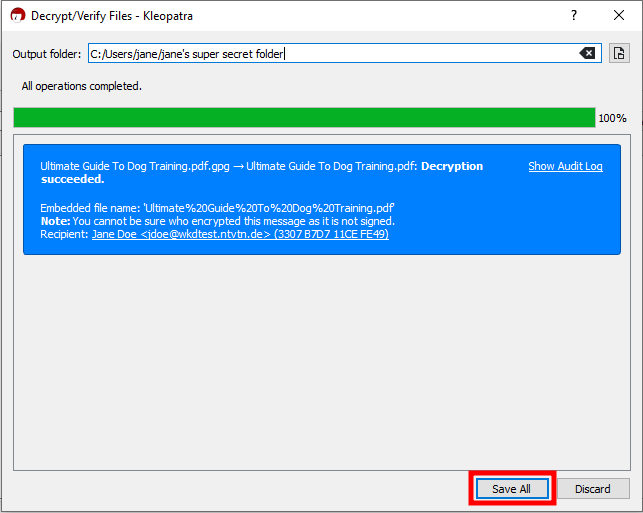
Using the context menu (GpgEX)
1. Open the folder where the file is which you want to decrypt
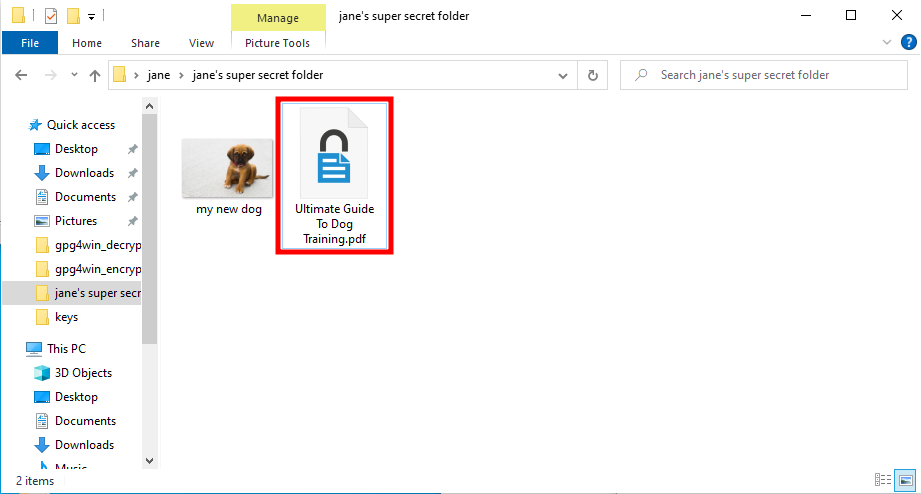
2. Right-click on the file to open the context menu and click on the entry Decrypt and verify.
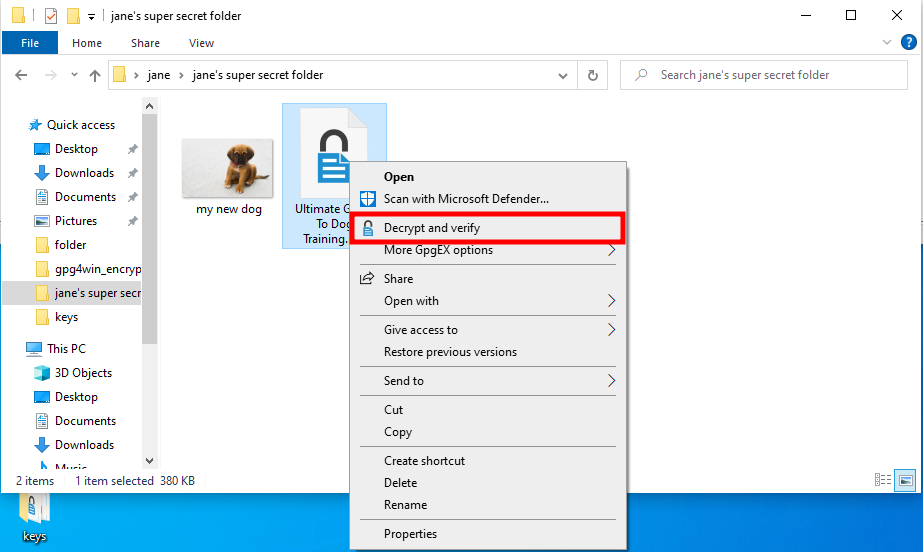
3. Then follow step 4 to 6 of the section Using Kleopatra (above).
Result
After the decryption you get a file that depends on what the sender wanted to send you. It may be an image, a document, a spreadsheet from Excel, or something else.
After Jane decrypted the encrypted file she saw the symbol for PDF files so she knew that she received a document from Kim and now she can see the content of it and maybe she will train her dog to be a well-educated pet.
